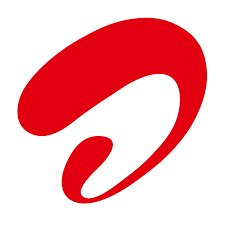Airtel, Videocon, Vodafone-Idea, Jio, BSNL dlt Registration Process | Updated Guide 2022
Table of Contents
Step 1. Entity/Enterprise Registration
In this step your KYC documents are required such as PAN, GST, TAN, CIN, etc. The process has made easy and quick for your convenience. After that you’ll get a unique entity ID.
Step 2: Header (Sender ID) registration
Promotional, transactional, explicit and implicit service-related messages are distinguished. On the DLT portal, entities must register all of their headers. Every header is assigned a unique Header ID, which is shared across all DLT portals.
Step 3. Content & Consent Template Registration
Entities must register all of their templates on the DLT SMS system based on blockchain technology. The entity retains control of the template across all platforms after developing it. Each template is assigned a unique Template ID that is automatically shared with other Blockchain DLT SMS systems. Each Content Template must include “Brand Name.”
Step 4: Templates registered on DLT Platform
Once the DLT portal has approved your template. Demand that every accepted template be in Excel format:
DLT Operators List
Airtel, Videocon, Vodafone-Idea, Jio, BSNL dlt Registration Process: All firms who intend to send bulk SMS must register their business, headers (sender IDs), content templates, and consent templates on any of the DLT platforms, according to TRAI (TCCCPR 2018). Please keep in mind that in order to send promotional/transactional SMS, all stages of the DLT registration process must be completed.
Business Entity Registration
Registration process on DLT Portals:
Fill out the relevant information and documents to register on any of the DLT portal mentioned below. Please enter the following information into your account after getting the Entity ID/Registration ID: Sign in to your Srisai SMS account and navigate to Settings > Your Profile > Entity ID/Registration ID.
Videocon DLT Login/Registration Process:
(https://smartping.live/entity/register-with) – Free Videocon dlt Registration, leave the payment details blank. View Videocon DLT Login & registration process guide.
Jio DLT Login/Registration Process:
(https://trueconnect.jio.com) – Free Jio dlt Registration. View Jio DLT Login & registration process guide.
Vodafone Idea Ltd DLT Login/ Registration Process:
Free Vodafone-Idea dlt Registration. (https://www.vilpower.in/) – View VILPOWER DLT Login & registration process guide.
BSNL DLT Login/Registration Process:
Free BSNL dlt Registration. (https://www.ucc-bsnl.co.in/) – View BSNL DLT Login & registration process guide.
Note:
So far, client feedback indicates that Videocon and Jio dlt Portals provides a simpler registration process.
Only for the Videocon DLT Registration platform:
On the Videocon DLT Registration platform, you may monitor the approval status of your application and headers: Navigate to https://smartping.live/entity/specific > Click Next > after selecting the needed option.
Enter the Entity Reference ID and press the Submit button > Insert the OTP obtained on your mobile device and click Submit > Pending Status > Get the Token and verify it.
Add Entity ID/Registration ID in your Srisai SMS Account:
Please enter the following information into your account after getting the Entity ID/Registration ID: Sign in to your account and navigate to Settings > Your Profile > Entity ID/Registration ID.
Header (Sender ID) Registration
- Registration Process on DLT Platforms.
In DLT portals, there are two types of headers to choose from. Please see the registration process for each of the headers below:
- Others (for SMS purposes such as OTPs, alerts, and so on):
Fill in the text box with your preferred 6-character alpha headers (sender ID) > Justify your selections in the description box and/or by attaching a supporting document.
- Promotional (for SMS messages such as offers, discounts, and so on):
Fill in the ‘Find your Header’ text box with your preferred 6-digit numeric headers (sender ID) > Choose your category or industry type from the drop-down menu > Justify your selections in the description box and/or by attaching a supporting document.
Note for header type ‘Others’:
- Headers (Sender names) are case-sensitive, which means that ABCDEF and abcdef are two distinct sender names that can be registered independently.
- The Header you choose should be the same as the name of your entity. If the name of the header differs:
- In Videocon dlt registration process: Simply submit a document/image demonstrating the website link, trademark certificate, or any other document/image confirming the correlation between your organization name and the required header.
- In VIL/BSNL dlt registration process: Please include a website link, trademark certificate, or other reference establishing the relationship between your organization name and the proposed header. Also, provide your phone number in the description to allow the DLT support staff to contact you if any clarifications are required.
Add DLT-approved Headers in your Account.
Please submit a screenshot of your DLT account displaying the authorized headers to support@srisaitechnologies.co.in after your headers have been accepted by DLT platforms.
Please keep in mind that we will only setup your account with your DLT-approved headers once you share them with us.
Content and Consent Template Registration
For Videocon DLT Registration Platform:
Content Template Registration | Consent Template Registration |
Choose Template > Create a New Template. | Choose Consent Template > Create a New Consent Template. |
Create a Template Name. | Name the Consent Template. |
Select SMS as the mode of communication. | Include the Scope of Consent. |
Select the template type of communication – promotional / implicit service / explicit service / transactional. | Get and insert your OTP > Click the Submit button. |
Choose Consent Template from the drop-down menu (Optional). | |
Choose a Content Category from the drop-down menu (Only for Promotional and Service Explicit type). | |
Search for and choose all of the Headers that you wish to avail with this template. | |
Fill in the ‘template content’ text box with the template content > Get and submit your OTP > Click the ‘Submit’ button. |
For Jio Trueconnect DLT Registration Platform:
Content Template Registration for Jio DLT | Consent Template Registration for Jio DLT |
Choose Template > Content Template Registration. | Choose Template > Consent Registration |
Select the form of communication template – promotional / transactional / service inferred / service explicit. | Provide a template name as well as your brand name. |
Select ‘SMS’ as the template type. | ‘Template Consent’ should be included. |
Choose a Category from the drop-down menu (Only for Promotional and Service Explicit type). | |
Choose Consent ID from the drop-down menu (Optional). | |
Search for and choose all of the Headers that you wish to avail with this template. | |
Fill in the ‘template content’ text box with the template content > Get and submit your OTP > Click the ‘Submit’ button. |
For VIPOWER/BSNL DLT Registration Platforms:
Content Template Registration for BSNL DLT | Consent Template Registration for BSNL DLT |
Choose Template > Content Template > Add from the drop-down menu. | Select Template > Consent Templates > Add. |
Select a Template type: Promotional, Service Implicit, Service Explicit, or Transactional. | Include a Template Name as well as your Brand Name. |
Choose a Category from the drop-down menu (Only for Promotional/Service Explicit Categories). | ‘Scope of Consent’ should be added. |
Search for and choose all of the Headers that you wish to avail with this template. | |
Add a Template Name and choose Text/Unicode as the template message type. | |
Insert the template content into the ‘template content’ text box and press the ‘Save’ button. |
Adding and Using Templates in SriSai SMS
Learn to create templates in Srisai SMS –
- Enter your registered email address and password to access the Srisai SMS Portal.
- Select ‘Templates & Drafts’ from the Send tab.
- Click the ‘Request new template’ button.
- On the newly created message template page.
- Include the Title and registered DLT Template ID.
- Choose the Category, Sender ID (headers) connected with the templates, and template language — Regional language templates will be handled as Unicode templates.
- As needed, replace all variables in the DLT template with limited template elements.
To confirm the template’s formation, click ‘Request new template.
After it has been approved, the template may be used to send messages from Srisai SMS. In the ‘Templates & Drafts tab,’ you can see the approval status of the template you produced in the Srisai SMS platform
Sending templates via APIs –
- Srisai SMS compares your messages to all of your allowed templates and passes the message with the corresponding DLT template ID only if it is an exact match with any of your account’s permitted templates.
- While sending messages, please provide your approved numeric sender ID in the obligatory “sender” part of the API request. All API requests that do not include a proper sender name will be refused.
Sending templates via UI –
- Click ‘Send Text Messages’ under the Send tab.
- Choose whether you want your message to be delivered to a group or to individual contacts.
- From the ‘Templates’ selection, select the registered template.
- Choose the appropriate sender ID (headers) from the dropdown menu.
- Fill in any text fields that display as restricted template elements.
- To send the message, click ‘Send Message.’
Guidelines for Creating and Using Templates –
To minimize any disturbance in your SMS traffic, we’ve highlighted the recommended practices for developing and utilizing SMS templates in Srisai SMS below:
- Message content, category, and template ID must all be identical to those permitted on the DLT platform.
- There should be no extra/missing spaces or new lines in the message content you’ve added in Srisai SMS.
- All Srisai SMS templates must have a message category and a template ID.
- All authorized templates in your account that do not have a template ID/message category have been denied. In your account, you may view all of your rejected templates. Please add DLT template IDs and message categories to your Srisai SMS account for templates you want to use and apply again.
DLT variables –
To minimize any disturbance in your SMS traffic, we’ve highlighted the recommended practices for developing and utilizing SMS templates in Srisai SMS below:
- Variable syntax differs between DLT and Srisai SMS. When adding templates to each platform, please use the appropriate syntax.
For example, an OTP template on DLT platforms will look like “Your OTP is #var#” and “Your OTP is percent percent |text”inputtype”: “text”, “maxlength”: “6” percent percent ” in Srisai SMS.
- A DLT variable can have a maximum of 30 characters (as mandated by operators). Please use two DLT variables (#var##var#) if you want to deliver Srisai SMS short links.
Before arranging a mass send, we recommend testing your newly added DLT templates with a single send to your cellphone number:
Enter your Srisai SMS username and password > Click the Send button > Click Send Text Messages > Choose a template from the dropdown menu > Select the Sender Name you specified in DLT for this template > In the Paste List, enter your phone number > Message sent.